NFTMintCard component provides an easy way to mint an NFT. Just enter the NFT contract address and token Id (for ERC1155 contracts) and include the subcomponents you want to render.
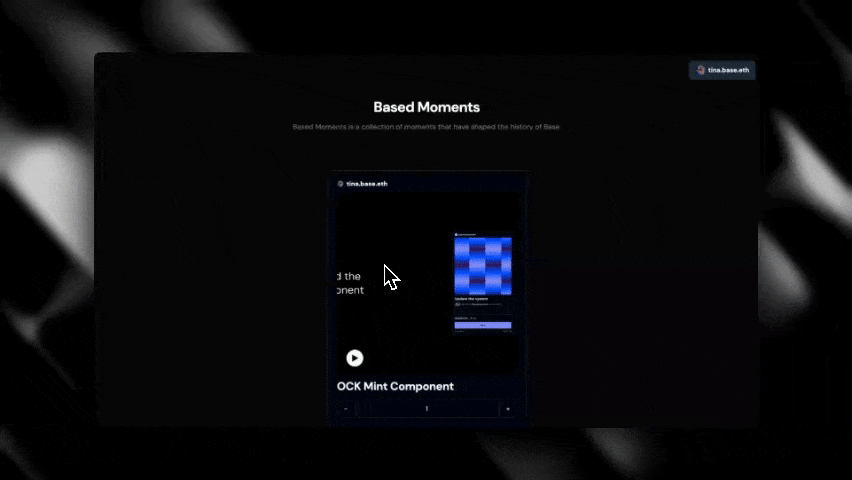
Prerequisites
Before using theNFTMintCard component, ensure you’ve completed the Getting Started steps.
To use the NFTMintCard component, you’ll need to provide an API Key in OnchainKitProvider. You can get one following our Getting Started steps.
Starting a new project
If you’re starting a new project, we recommend usingcreate onchain to scaffold your project.
Adding to an existing project
If you’re addingNFTMintCard to an existing project, simply install OnchainKit.
<OnchainKitProvider /> around your app, following the steps in Getting Started.
Quickstart
TheNFTMintCardDefault component is a simplified version of the NFTMintCard component, designed to streamline the integration process for developers. Instead of manually defining each subcomponent, developers can use this shorthand version which renders our suggested implementation of the component and includes NFTCreator, NFTMedia, NFTCollectionTitle, NFTQuantitySelector, NFTAssetCost and NFTMintButton.
1
Add the NFTMintCard
2
Add the NFTMintCard components
Not sure what to mint?
You can create your own NFT to mint at Coinbase Wallets create a Mint flow. Just follow the instructions to create your NFT and then copy the contract address out of the url into an NFTMintCard.Customization
Add the NFTMintCard components in any order
If you prefer to have the collection title above the media, you can easily change the order of the subcomponents and they will render in the new order.Customize the <NFTMedia /> aspect ratio
By default, we display all media scaled to fit the card. If you would prefer to show the media at its original aspect ratio you can set square={false} on the <NFTMedia /> component.
- Scaled to fit (default)
- Original Aspect Ratio
Override styles
We recommend style customization by setting a custom OnchainKit theme. You can also override individual component styles usingclassName.
Compatibility
The mint component uses a custom buildMintTransaction implementation which supports Coinbase mints as well asthese supported platforms on reservoir. If your contract is not supported, please follow the bring your own data instructions below.
Advanced Usage
Bring your own data
The defaultNFTMintCard implementation uses Coinbase Developer Platform to provide the data and requires an API key. You can use the useNFTData prop to pass in a hook which fetches the NFT data from a source of your choice. As long as this hook returns an object with the same shape as the NFTData type, the NFTMintCard will render.
You can also use a custom buildMintTransaction function to create your own Mint transaction.
Listening to the component lifecycle
You can use our NFTLifecycleStatus and the onStatus prop to listen to transaction states.
NFTMintCard has 6 lifecycle states:
init- The component is initializederror- The component has encountered an errormediaLoading- The media is loadingmediaLoaded- The media has been loadedtransactionPending- The mint transaction is pendingtransactionLegacyExecuted- The mint transaction has been executedsuccess- The mint transaction has been successful
Example use cases
- Create a gallery of your mintable NFTs: Create a gallery of NFTs you created for users to mint
- Minted in game avatar: Allow your users to mint and then view a minted avatar
Components
TheNFTMintCard component can be customized with the following components:
<NFTCreator />- The creator of the NFT.<NFTMedia square={boolean}/>- The media for the NFT, this includes support for images, videos and audio NFTs.<NFTCollectionTitle />- The title of the NFT collection.<NFTQuantitySelector />- The quantity selector for the NFT.<NFTAssetCost />- The cost of the NFT in native currency and USD.<NFTMintButton />- The mint button for the NFT.