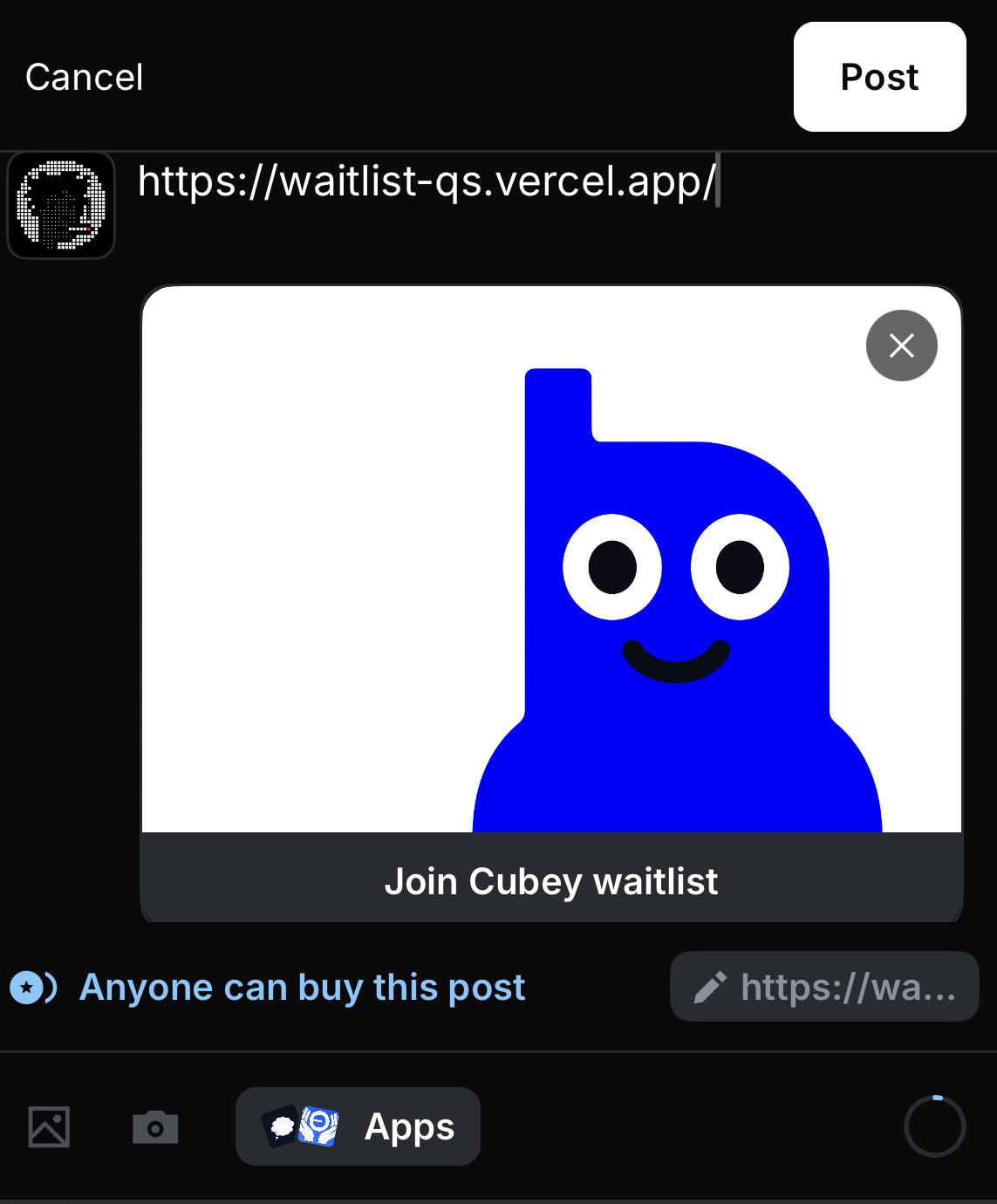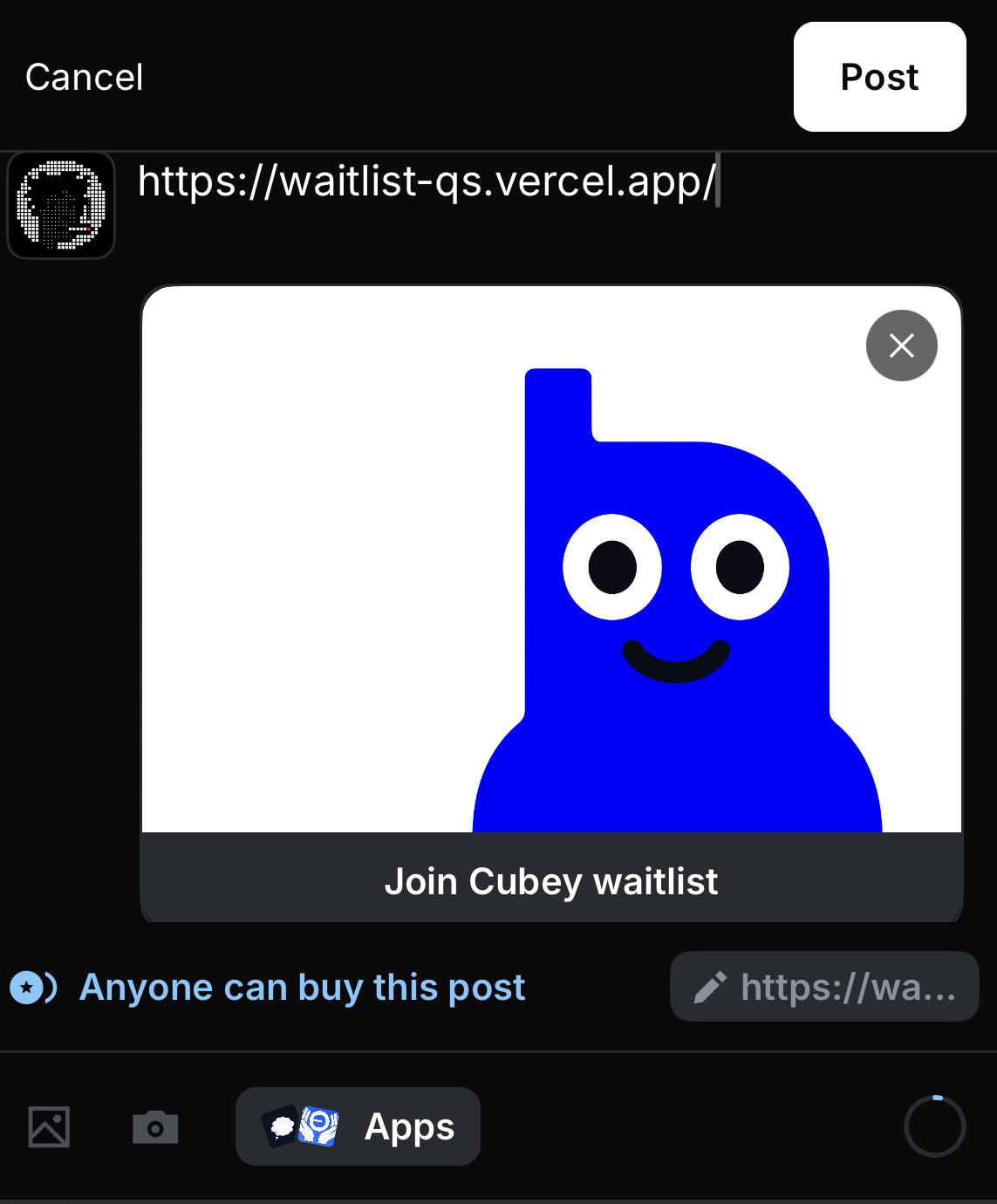- You have an existing web app
- You have a Base app account
1
Add the MiniApp SDK
2
Trigger App Display
Once your app has loaded, call
sdk.actions.ready() to hide the loading splash screen and display your app.- Vanilla JS
- React
app.js
3
Host the Manifest
Create a file available at
https://www.your-domain.com/.well-known/farcaster.json.- Vanilla JS
- Next.js
Create the manifest file in your project at
/public/.well-known/farcaster.json.4
Update the Manifest
Copy the example manifest below and add it to the file created in the previous step. Update each field in the
miniapp.For details on each field, see the field referenceExample Manifest
/.well-known/farcaster.json
5
Create accountAssociation Credentials
The
accountAssociation fields in the manifest are used to verify ownership of your app. You can generate these fields on Base Build.- Ensure all changes are live so that the Manifest file is available at your app’s url.
- Navigate to the Base Build Account association tool.
- Paste your domain in the
App URLfield (ex: sample-url.vercel.app) and click “Submit” - Click on the “Verify” button that appears and follow the instructions to generate the
accountAssociationfields. - Copy the
accountAssociationfields and paste them into the manifest file you added in the previous step.
/.well-known/farcaster.json
Note: Because you are signing with your Base Account, the
signature field will be significantly longer than if you were to sign directly with your Farcaster custody wallet.6
Add Embed Metadata
Update your index.html file to include the
fc:miniapp metadata. This is used to generate the rich embeds when your app is shared and is required for your app to display.- Vanilla JS
- Next.js
Add directly to your index.html file.
index.html
7
Push to Production
Ensure all changes are live.
8
Preview Your App
Use the Base Build Preview tool to validate your app.
- Add your app URL to view the embeds and click the launch button to verify the app launches as expected.
- Use the “Account association” tab to verify the association credentials were created correctly.
- Use the “Metadata” to see the metadata added from the manifest and identify any missing fields.
9
Post to Publish
To publish your app, create a post in the Base app with your app’s URL.