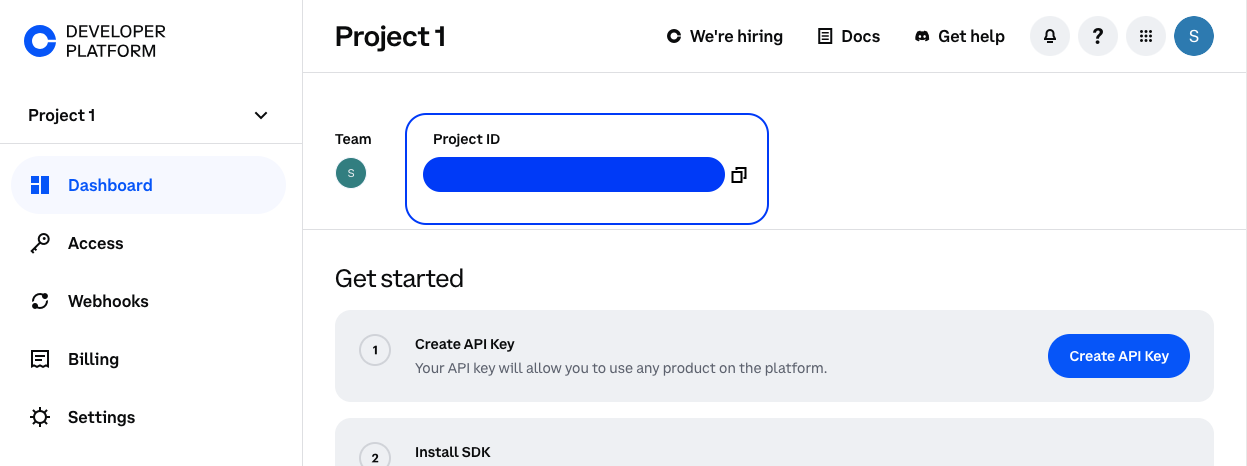FundButton
The <FundButton /> component provides a way for users to fund their wallet without leaving your app. It automatically
detects the user’s wallet type (EOA vs Smart Wallet) and directs them to the appropriate funding URL.
If your user connects a Coinbase Smart Wallet, it provides an easy way to access the Coinbase Smart Wallet
Fund flow. Users will be able to buy and receive crypto, or use their Coinbase
balances onchain with Magic Spend.
If your user connects any other EOA wallet, it provides an easy way to access Coinbase Onramp
where your users will also be able to buy crypto using a fiat payment method, or transfer existing crypto from their
Coinbase account.
Walkthrough
Get your Project ID
- Get your Project ID from the Coinbase Developer Platform Dashboard.
- Add your Project ID to your
.env file.
NEXT_PUBLIC_ONCHAINKIT_API_KEY=YOUR_PUBLIC_API_KEY
NEXT_PUBLIC_CDP_PROJECT_ID=YOUR_CDP_PROJECT_ID
Add Project ID to OnchainKitProvider
<OnchainKitProvider
apiKey={process.env.NEXT_PUBLIC_ONCHAINKIT_API_KEY}
projectId={process.env.NEXT_PUBLIC_CDP_PROJECT_ID}
chain={base}
>
{props.children}
</OnchainKitProvider>
Drop in the <FundButton /> component
import { FundButton } from '@coinbase/onchainkit/fund';
const sessionToken = "YOUR_SESSION_TOKEN";
// can use EITHER sessionToken or fundingUrl
<FundButton sessionToken={sessionToken} />
Customizing the funding experience
You can customize the Coinbase Onramp experience by bringing your own Onramp URL and passing it to the <FundButton />
component. We provide the getOnrampBuyUrl utility to help you generate a Coinbase Onramp
URL tailored to your use case.
import { FundButton, getOnrampBuyUrl } from "@coinbase/onchainkit/fund";
import { useAccount } from "wagmi";
const projectId = "YOUR_CDP_PROJECT_ID";
const { address } = useAccount();
const onrampBuyUrl = getOnrampBuyUrl({
sessionToken: "YOUR_SESSION_TOKEN",
presetFiatAmount: 20,
fiatCurrency: "USD",
});
<FundButton fundingUrl={onrampBuyUrl} />;
openIn prop.
<FundButton openIn={"tab"} sessionToken={sessionToken} />
text prop, and hide the icon with the hideIcon prop.
<FundButton text={"Onramp"} hideIcon={true} sessionToken={sessionToken} />
hideText prop.
<FundButton hideText={true} sessionToken={sessionToken} />
FundButtonReact for the full list of customization options.
Props
FundButtonProps
export type FundButtonProps = FundButtonBaseProps &
FundButtonSourceProps &
FundButtonRenderProps;
type FundButtonBaseProps = {
/* An optional CSS class name for styling the button component */
className?: string;
/* A optional prop to disable the fund button */
disabled?: boolean;
/* The state of the button component */
state?: FundButtonState;
/* Whether to open the funding flow in a tab or a popup window */
openIn?: "popup" | "tab";
/**
* Size of the popup window if `openIn` is set to `popup`
* Note: popupSize will be ignored when using a Coinbase Onramp URL (i.e. https://pay.coinbase.com/*) as it requires
* a fixed popup size.
*/
popupSize?: "sm" | "md" | "lg";
/* Where to open the target if `openIn` is set to tab */
target?: string;
/* The currency code of the fiat amount provided in the presetFiatAmount param e.g. USD, CAD, EUR. */
fiatCurrency?: string;
/* A callback function that will be called when the popup window is closed */
onPopupClose?: () => void;
/* A callback function that will be called when the button is clicked */
onClick?: () => void;
};
// Require exactly one funding source for FundButton (not both)
type FundButtonSourceProps =
| { fundingUrl: string; sessionToken?: string }
| { sessionToken: string; fundingUrl?: string };
type FundButtonRenderProps =
| {
render?: (props: FundButtonRenderParams) => React.ReactNode;
/* An optional React node to be displayed in the button component */
children?: never;
}
| {
render?: never;
/* An optional React node to be displayed in the button component */
children?: ReactNode;
};
export type FundButtonRenderParams = {
/* The state of the button component, only relevant when using FundCardSubmitButton */
status: FundButtonState;
/* A callback function that will be called when the button is clicked */
onClick: (e: React.MouseEvent) => void;
/* Whether the button is disabled */
isDisabled: boolean;
};
Note: FundButton requires either sessionToken or fundingUrl to be
provided. If neither is provided, the component will throw an error before
compiling.