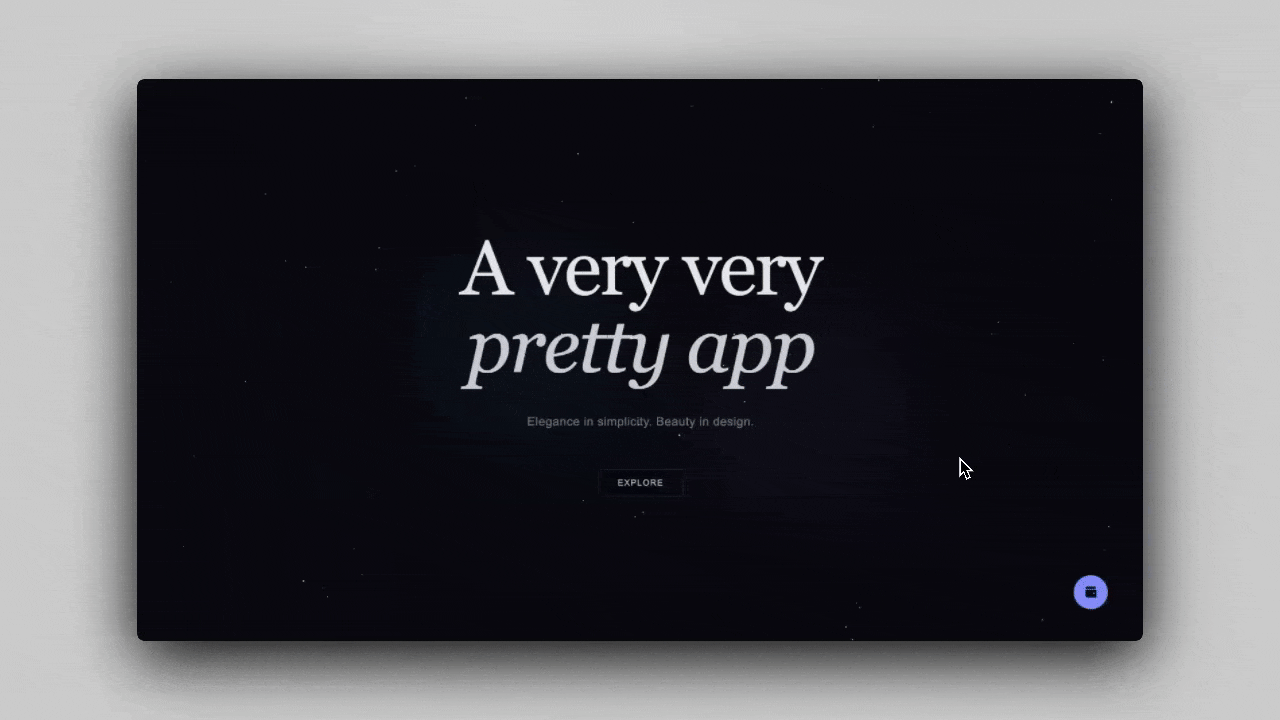
WalletIsland is our flagship implementation of the new advanced Wallet
components, providing an advanced Wallet interface for users, including:
- a QR code for receiving funds
- a link to buy crypto with fiat
- a swap interface
- the user’s token portfolio
- a button that moves anywhere on the screen
WalletIsland component gives
users a seamless way to interact with their wallet and manage their assets.
Before using these components, ensure you’ve completed all Getting Started steps.
This component requires a
projectId and an apiKeyto be set in the OnchainKitProvider. You
can find your both of these values on Coinbase Developer Platform.Please note: token balances are only available for Base mainnet and Ethereum mainnet.
You can control the network in the
OnchainKitProvider by setting the chain prop.Quick start
AdvancedWallet has two default implementations:
WalletAdvancedDefaultWalletIsland
WalletAdvancedDefault provides the user with an advanced wallet
interface, anchored to the screen like our standard Wallet component.
WalletIsland provides the same powerful interface, while enabling
the user to drag the component around the window.
If you’d like more customization, follow the implementation guide below.
WalletAdvancedDefault.
This version will stay anchored to its current position.
WalletIsland is in the bottom-right corner of the window. Feel free to drag
it around.
While this behavior is more noticeable with the
WalletIsland component, you’ll
notice that for both components, the WalletAdvanced container will appear in
different positions depending on the component’s location in the window:
- If there is sufficient space to the right, it will be left-aligned.
- If there is not enough space to the right, it will be right-aligned.
- If there is enough space below, it will open below.
- If there is not enough space below, it will open above.
If you are attempting to use this component and the Buy button is not working,
make sure you have a
projectId configured correctly in your providers.If transaction history is not loading, make sure you have an apiKey configured
correctly in your providers.Configuring WalletIsland and advanced Wallet
Experience the magic by simply dropping in <Wallet /> and advanced Wallet
components, and watch your component seamlessly come to life.
As with WalletDefault , WalletAdvancedDefault leverages
several <Identity> components like <Avatar>,
<Name>, and <Address>.
We’ve introduces several advanced wallet components, including
<WalletAdvancedAddressDetails>, <WalletAdvancedTokenHoldings>, and
<WalletAdvancedTransactionActions>.
When customizing your advanced
Wallet implementation, use the draggable prop on
Wallet to enable draggability. draggable defaults to false, but
when draggable is set to true, you can also set a draggableStartingPosition prop to
specify the initial position of your WalletIsland.
Customize Connect button text and style
Each OnchainKit component offers the flexibility to customizeclassName
and adjust the style of the React components it represents.
Explore the options for customizing the Connect button text and style here.
Using Wallet Modal
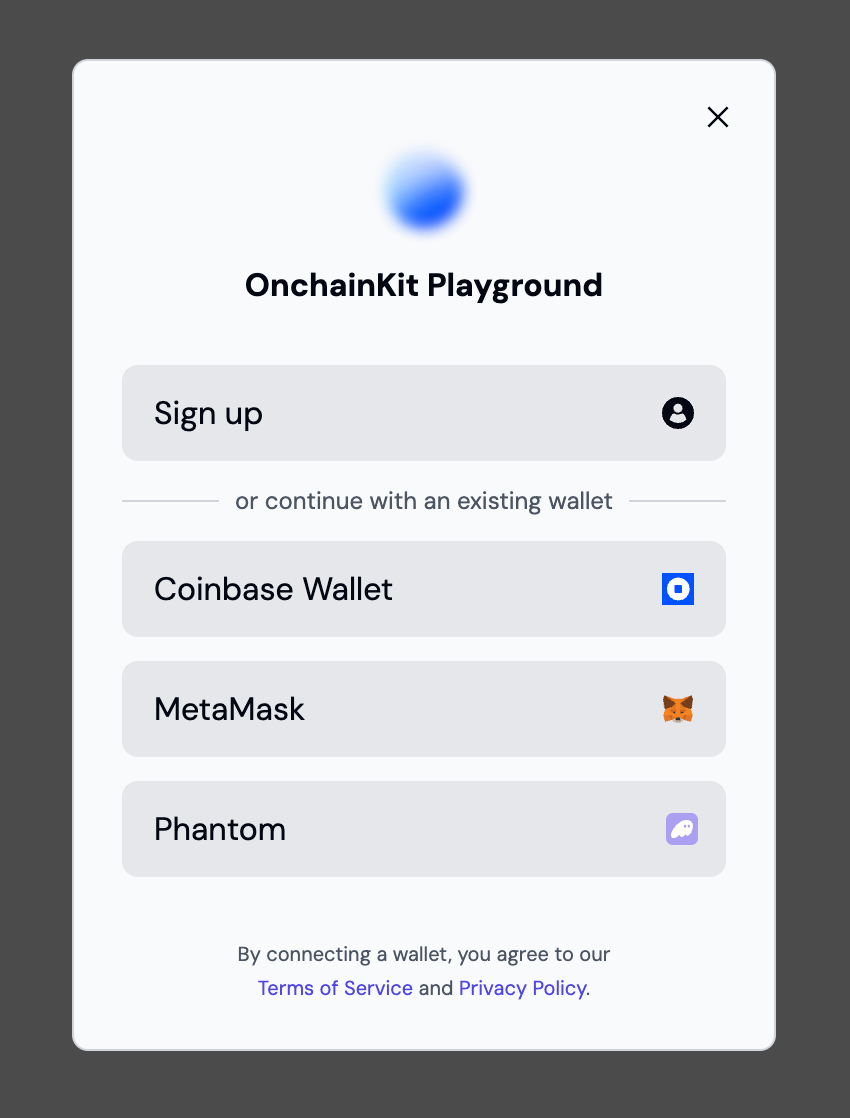
Example usage
Usage with Sign In With Ethereum (SIWE)
To use Sign In With Ethereum (SIWE) with OnchainKit, check out our SIWE example.Components
The components are designed to work together hierarchically. For each component, ensure the following:<Wallet />- Serves as the main container for all wallet-related components.<WalletDropdown />- Contains additional wallet information and options. Place inside the<Wallet />component.<WalletAdvancedWalletActions />- Provides wallet actions like View Transaction History, view QR Code, and Disconnect wallet. Place inside the<WalletDropdown />component.<WalletAdvancedAddressDetails />- Displays user address, avatar, and portfolio balance in fiat. Place inside the<WalletDropdown />component.<WalletAdvancedTransactionActions />- Buttons for buying crypto with fiat, transferring crypto, and swapping. Place inside the<WalletDropdown />component.<WalletAdvancedTokenHoldings />- Displays token balances and their value in fiat. Place inside the<WalletDropdown />component.<ConnectWallet />- Handles the wallet connection process. Place child components inside to customize the connect button appearance.<AppWithWalletModal />- Enables a wallet aggregation experience.<Identity />- Displays user identity information. Place inside<WalletDropdown />for a complete profile view.<WalletDropdownBasename />- Displays the user’s Basename within the dropdown.<WalletDropdownLink />- Creates a custom link within the dropdown. Use theiconprop to add an icon, andhrefto specify the destination.<WalletDropdownDisconnect />- Provides a disconnect option within the dropdown.
<Avatar />- Displays the user’s avatar image.<Name />- Shows the user’s name or ENS.<Badge />- Can be used to display additional user status or information.<Address />- Shows the user’s wallet address.<EthBalance />- Displays the user’s ETH balance.