Prerequisites & Setup Verification
Ensure your Mini App has the foundational requirements in place.Required Files and Structure
Environment Setup Checklist
- Domain is accessible via HTTPS
- Manifest file exists at
/.well-known/farcaster.json - All image URLs are publicly accessible
Debugging
Use Base Build’s built-in Preview Tool for foundational debugging.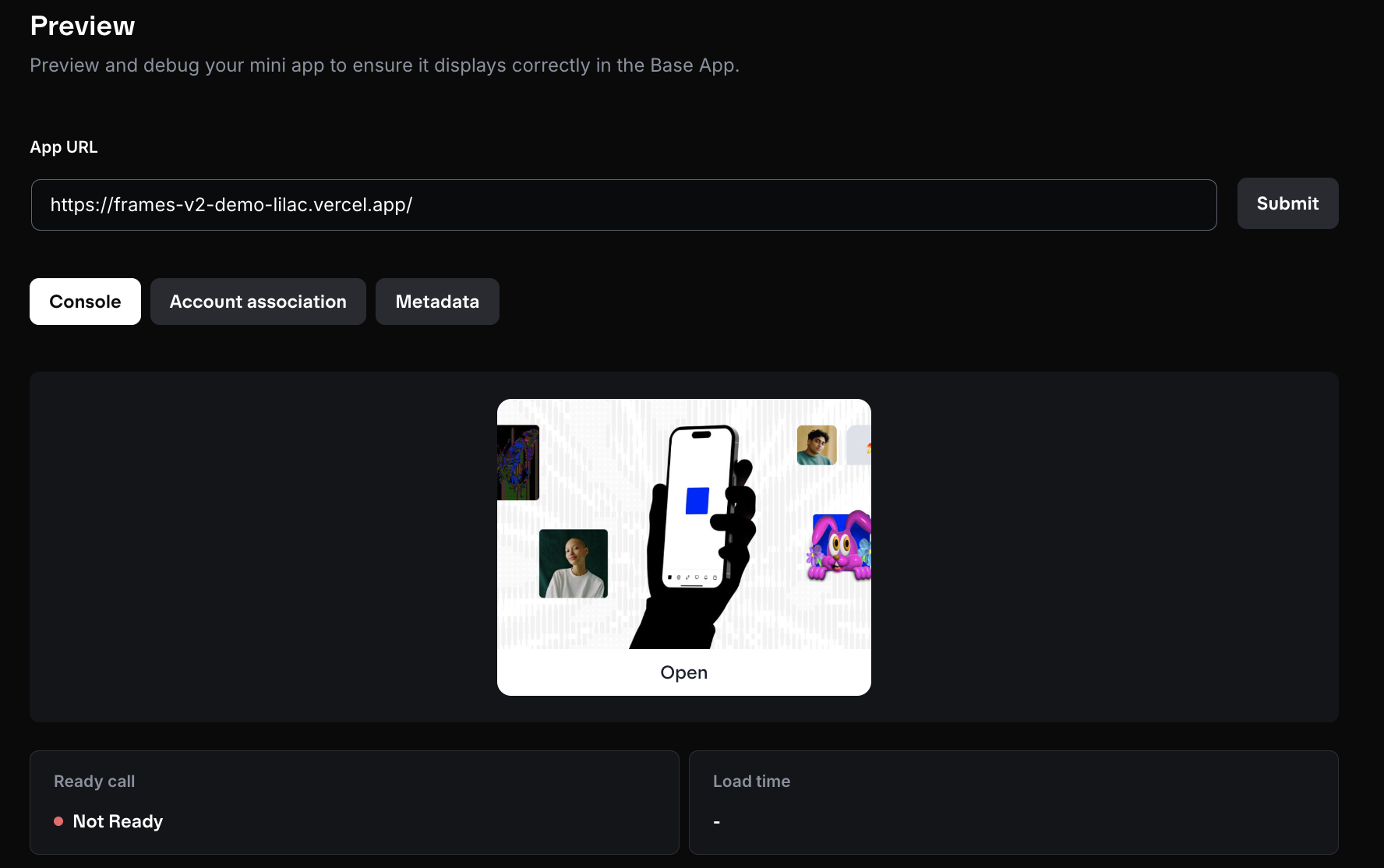
Preview Tool
Start debugging your app using the Preivew tool
- Validate your app’s manifest and metadata
- Test how your app will appear in the Base app
- Verify ownership and account association
- ✅ Green check marks when things are set up correctly
- ❌ Red indicators when something needs your attention
Components of the Preview Tool
The Preview tool has three main components:- Console: Preview your app and review logs to make informed decisions about performance.
- Account Association: Confirm your app is linked to the correct account, signatures are valid, and the domain matches what’s specified in the manifest.
- Metadata: Ensure your Mini App renders exactly as expected by verifying required fields like name, icon, tags, and splash image.
Basic Validation Steps
- Test manifest accessibility: visit
https://yourdomain.com/.well-known/farcaster.json - Validate JSON syntax with JSONLint
- Ensure your app loads without console errors
Quick Diagnostic Workflow
The best way to validate your app works is by using Base Build’s built-in Preview tool
- Not appearing in search? → App Discovery & Indexing Issues
- Not rendering as an embed? → Embed Rendering Issues
- Wallet connection problems? → Wallet Connection Problems
- Need mobile testing tools? → Mobile Testing & Debugging
- Changes not appearing? → Manifest Configuration Problems
- App closes on gestures? → Gesture Conflicts and App Dismissal Issues
Detailed Problem Solutions
1. App Discovery & Indexing Issues
Problem: Your Mini App doesn’t appear in search results or app catalogs. Root cause: Missing or incomplete manifest configuration. Solution: Ensure your manifest includes all required fields (see Manifest feature guide). Critical requirements:primaryCategoryis required for searchability and category pagesaccountAssociationis required for verification
- Complete your manifest setup
- Share your Mini App URL in a post
- Indexing can take up to 10 minutes
- Verify appearance in app catalogs
2. Manifest Configuration Problems
Image Display Issues:- Test image accessibility in incognito
- Verify image format (PNG, JPG, WebP supported)
- Check dimensions
- Ensure HTTPS URLs only
3. Embed Rendering Issues
Problem: Your Mini App URL doesn’t render as a rich embed when shared. Root cause: Incorrect or missingfc:frame metadata.
Solution: Use name="fc:frame" meta tag in <head> and validate using the Embed Tool.
4. Wallet Connection Problems
Always use the user’s connected wallet for optimal experience. You can do this either by using OnchainKit’s Wallet component or Wagmi hooks. Below is a Wagmi hook example:App.tsx
5. Gesture Conflicts and App Dismissal Issues
Disable native gestures when calling ready if you use swipe/drag interactions:App.tsx
6. Mobile Testing & Debugging
Eruda Mobile Console Setup: Add Eruda for mobile console debugging during development:App.tsx
- Deploy to production or use ngrok for local testing
- Share the mini app in a Farcaster DM to yourself
- Open in mobile client (Base App, Farcaster)
- Use Eruda console for debugging on mobile
- Test across multiple clients for compatibility
- App loads correctly on mobile devices
- Touch interactions work properly
- Viewport is correctly sized
- Images load and display correctly
- Console shows no critical errors
Advanced Troubleshooting
CBW Validator Tool: Use the Coinbase Wallet validator for Base App compatibility analysis. This AI-powered tool can identify unsupported patterns and suggest improvements. Complete Manifest Example:farcaster.json
Success Verification
Basic functionality and discovery/sharing checklists: confirm load, images, wallet, manifest endpoint, embed rendering, and search presence.Getting Additional Help
- Base Build Preview Tool
- JSONLint
- Eruda
- Base Discord — #minikit channel