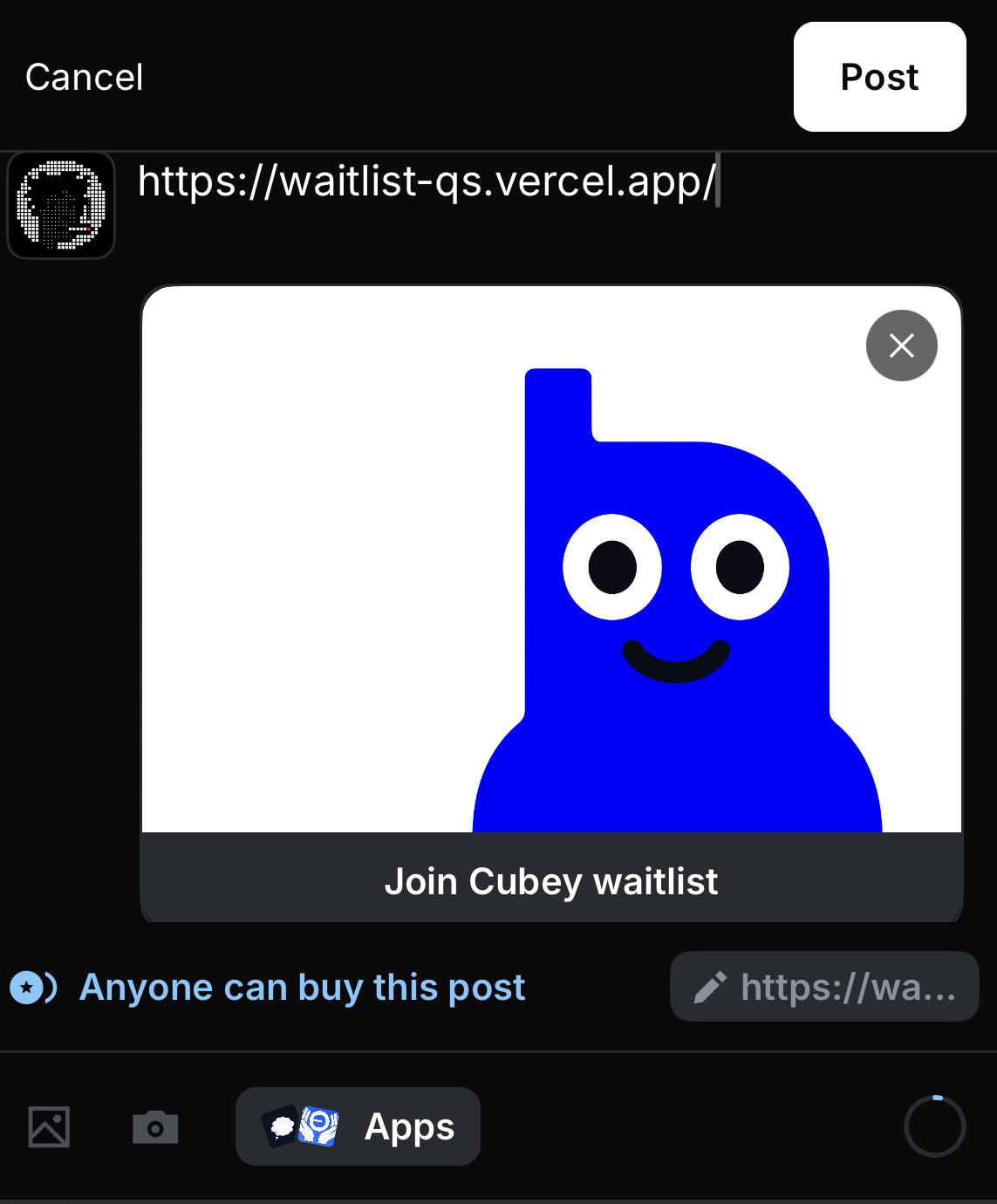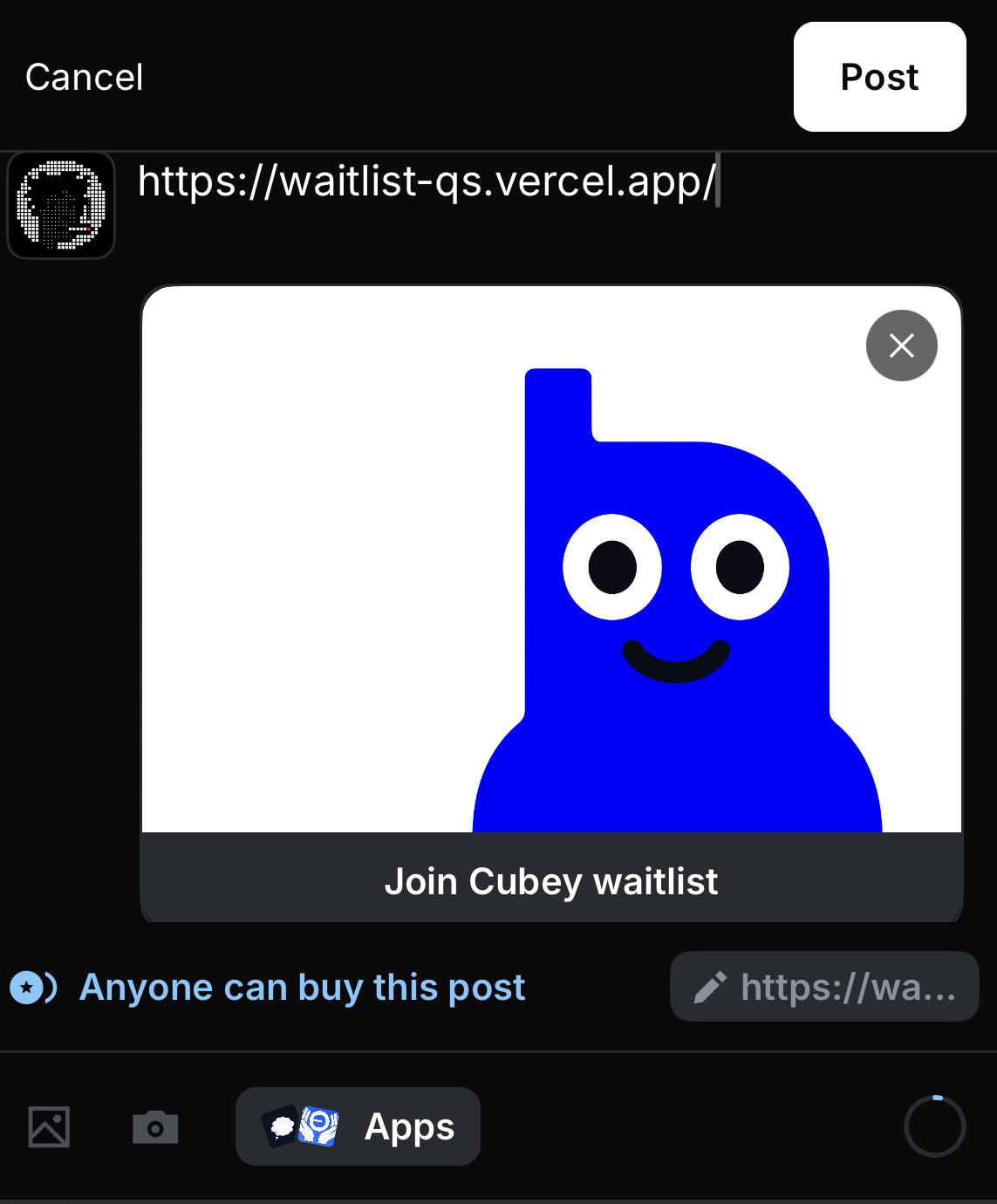- Base app account
- Vercel account for hosting the application
1
Deploy Template
Click the button below and follow the prompts to deploy the quickstart template to Vercel.
Deploy to Vercel
Rapidly deploy the quickstart template to Vercel to get started.
2
Clone your repository
Clone the repo created by Vercel to make local edits.Replace
<your-username> with your github username.Terminal
3
Update Manifest configuration
The
minikit.config.ts file is responsible for configuring your manifest located at app/.well-known/farcaster.json and creating embed metadata.For details on each field, see the field reference.minikit.config.ts
4
Create accountAssociation Credentials
Now that you have a public domain for your application, you are ready to associate your mini app with your Farcaster account.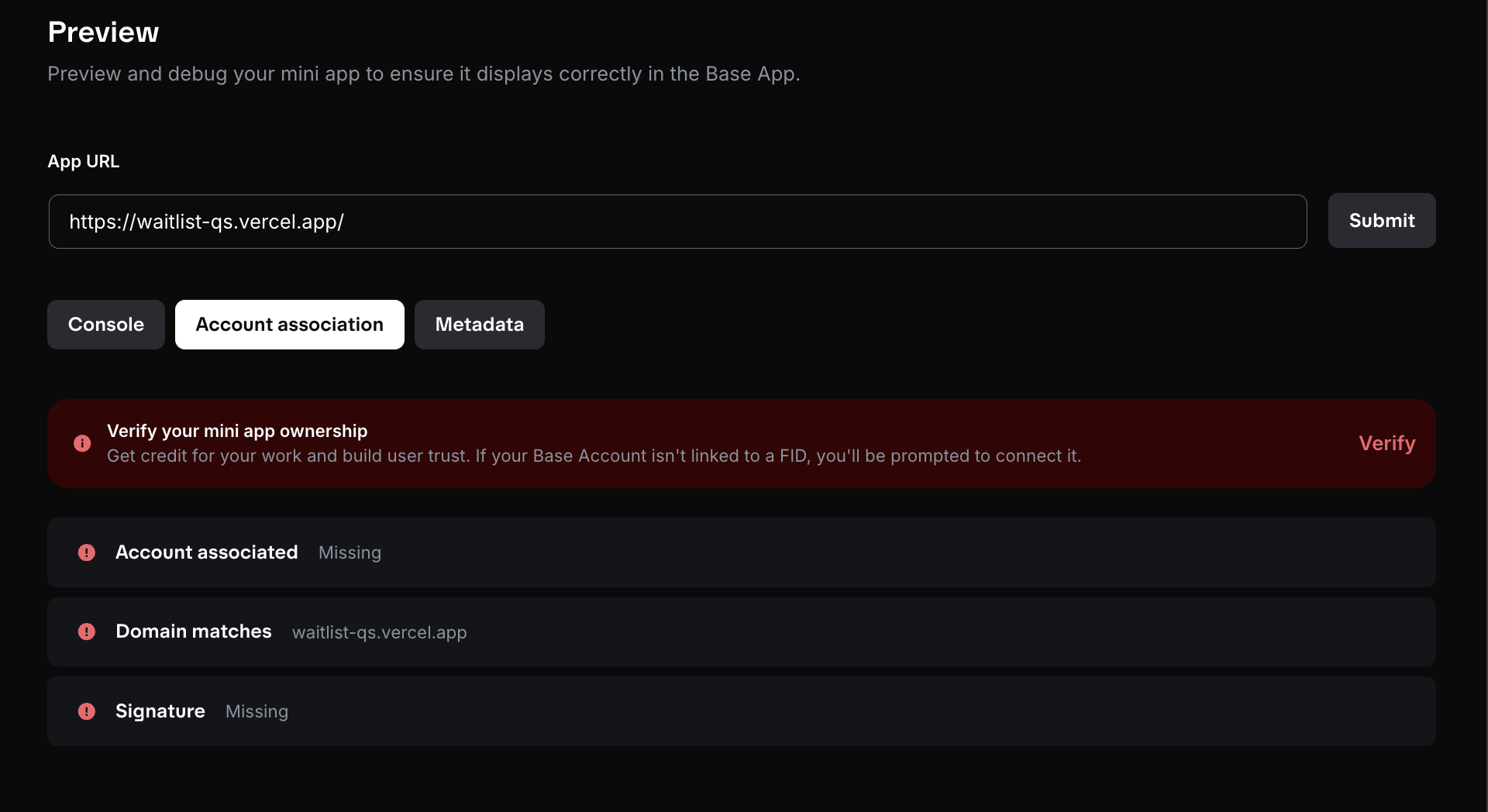
-
Ensure all changes are live by pushing changes to the
mainbranch. - Navigate to the Base Build Account association tool.
-
Paste your domain in the
App URLfield (ex: sample-url.vercel.app) and click “Submit”
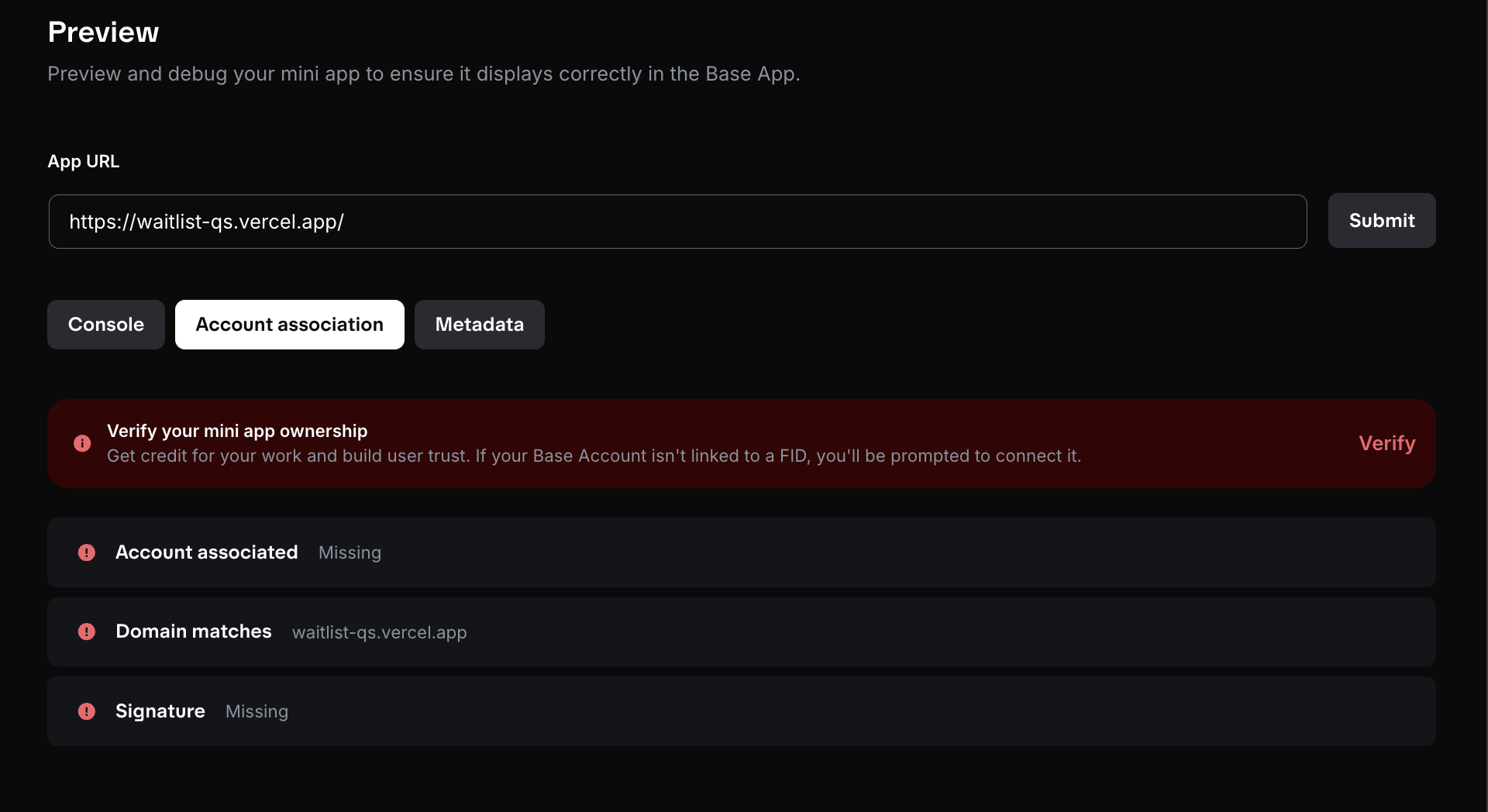
- Click on the “Verify” button that appears and follow the instructions to generate the
accountAssociationfields. - Copy the
accountAssociationobject
5
Update `minikit.config.ts`
Update your
minikit.config.ts file to include the accountAssociation object you copied in the previous step.minikit.config.ts
6
Push updates to production
Push all changes to the
main branch. Vercel will automatically deploy the changes to your production environment.7
Preview Your App
Go to base.dev/preview to validate your app.
- Add your app URL to view the embeds and click the launch button to verify the app launches as expected.
- Use the “Account association” tab to verify the association credentials were created correctly.
- Use the “Metadata” tab to see the metadata added from the manifest and identify any missing fields.
8
Post to Publish
To publish your app, create a post in the Base app with your app’s URL.