Farcaster Frames: Gating content and creating redirects
You can build complex and exciting Frames on Farcaster that meet the community's expectation for new and exciting things to do. OnchainKit, and our a-frame-in-100-lines demo give you a number of tools to build complex interactions within a frame.
Objectives
By the end of this tutorial, you should be able to:
- Build a Farcaster Frame that gates content behind a requirement that the user follows, recasts, or likes you or your frame
- Create frames that use the text field and extract it from the message
- Construct redirect buttons in Frames
- Create multiple paths within a Frame based on the button clicked by a user
Prerequisites
Onchain App Development
You'll need to be comfortable building onchain apps.
Vercel
You'll need to be comfortable deploying your app to Vercel, or using another solution on your own. Check out our tutorial on deploying with Vercel if you need a refresher!
Farcaster
You must have a Farcaster account with a connected wallet. Check out the Base channel to stay in the loop when we release tutorials like this!
Frames
You should be comfortable with the basics of creating Farcaster Frames. If you aren't, check out our tutorial on NFT Minting Frame.
Setting Up a Copy of A Frame in 100 Lines
Create a new repo using a-frame-in-100-lines as a template.
Add your new repo to Vercel and deploy. If you need a refresher, check out deploying with Vercel. Open the Frame Validator and test the current version of the template.
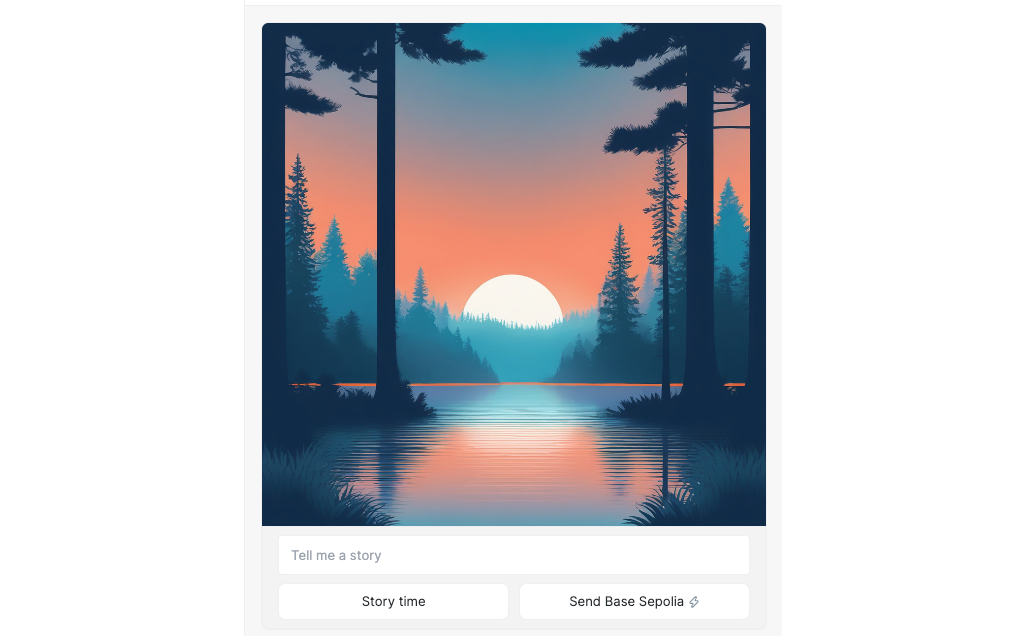
The demo has examples of most of the features available for your frames.
Buttons and Images
The core functionality of a frame is an image and at least 1 button. Buttons can do a number of things, including requesting a new frame to replace the current one, opening a transaction for the user to consider approving, or opening a link to a website.
Text Entry
Optionally, frames can include a text entry field. Try it out! When you click the Story Time! button, the text will be preserved, and will appear in the button on the next frame.
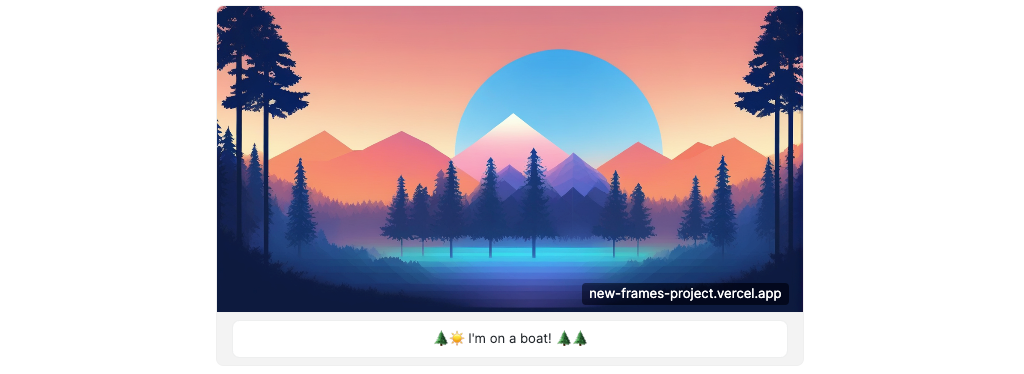
The text input field is created by adding the input property to getFrameMetadata.
const frameMetadata = getFrameMetadata({
buttons: [
{
label: 'Story time',
},
{
action: 'tx',
label: 'Send Base Sepolia',
target: `${NEXT_PUBLIC_URL}/api/tx`,
postUrl: `${NEXT_PUBLIC_URL}/api/tx-success`,
},
],
image: {
src: `${NEXT_PUBLIC_URL}/park-3.png`,
aspectRatio: '1:1',
},
input: {
text: 'Tell me a story',
},
postUrl: `${NEXT_PUBLIC_URL}/api/frame`,
});
When the user enters the text, it gets included in the frame message. You can see how it is retrieved in api/frame/route.ts. The getFrameMessageBody function extracts the frame message from the request, and validates it. The returned message contains a number of useful properties that can be seen where it is defined in OnchainKit, in src/frame/types.ts:
export interface FrameValidationData {
address: string | null; // The connected wallet address of the interacting user.
button: number; // Number of the button clicked
following: boolean; // Indicates if the viewer clicking the frame follows the cast author
input: string; // Text input from the viewer typing in the frame
interactor: {
fid: number; // Viewer Farcaster ID
custody_address: string; // Viewer custody address
verified_accounts: string[]; // Viewer account addresses
verified_addresses: {
eth_addresses: string[] | null;
sol_addresses: string[] | null;
};
};
liked: boolean; // Indicates if the viewer clicking the frame liked the cast
raw: NeynarFrameValidationInternalModel;
recasted: boolean; // Indicates if the viewer clicking the frame recasted the cast
state: {
serialized: string; // Serialized state (e.g. JSON) passed to the frame server
};
transaction: {
hash: string;
} | null;
valid: boolean; // Indicates if the frame is valid
}
The demo doesn't make use of the input property, but it does extract the text:
//api/frames/route.ts
// Extract the input:
const text = message.input || '';
Link Button
You can now add outbound links to buttons. To do this with OnchainKit, simply create a button with an action property of link, and a target of the desired url:
{
action: 'link',
label: 'Link to Google',
target: 'https://www.google.com',
},
Redirect Button
You can also do a redirect with a button. The example has one on the second frame - Dog pictures ↗:
{
action: 'post_redirect',
label: 'Dog pictures',
},
The way it works is a little tricky.
Clicking this button hits the postUrl, with the requirement that you return a redirect response with a status of 302, and a link. You can see that in route.ts:
if (message?.button === 3) {
return NextResponse.redirect(
'https://www.google.com/search?q=cute+dog+pictures&tbm=isch&source=lnms',
{ status: 302 },
);
}
Try changing it to your favorite link!
Creating Gates
The message, shown above, has properties that make it easy to design interactions based on whether or not the user interacting with the frame has liked or recast your post, or if they follow the original caster.
!!!caution
The community is evolving quickly and many people are fatigued with "Like, follow, recast" spam in their feeds. These are useful tools, but some consideration should be given for designing an experience for the current culture of the community you are trying to reach.
!!!
Like Gate
To require the user to "like" the cast before seeing images of puppies, simply modify the conditional for the redirect to include that check:
if (message?.button === 3 && message?.liked) {
return NextResponse.redirect(
'https://www.google.com/search?q=cute+dog+pictures&tbm=isch&source=lnms',
{ status: 302 },
);
}
If they haven't, return a version of the original frame with a new message in the third button. In doing so, you've created a loop with a behavior condition for the user to exit:
if (message?.button === 3 && message.liked) {
return NextResponse.redirect(
'https://www.google.com/search?q=cute+dog+pictures&tbm=isch&source=lnms',
{ status: 302 },
);
} else if (message?.button === 3) {
return new NextResponse(
getFrameHtmlResponse({
buttons: [
{
label: `State: ${state?.page || 0}`,
},
{
action: 'link',
label: 'OnchainKit',
target: 'https://onchainkit.xyz',
},
{
action: 'post_redirect',
label: 'Like to see doggos!',
},
],
image: {
src: `${NEXT_PUBLIC_URL}/park-1.png`,
},
postUrl: `${NEXT_PUBLIC_URL}/api/frame`,
state: {
page: state?.page + 1,
time: new Date().toISOString(),
},
}),
);
}
Note that we're returning a getFrameHtmlResponse here, not a getFrameMetadata. That's only used for the initial frame created from a page!
Follow and Recast Gates
On your own, try changing the "like" gate to require the user to follow you, recast, or all three!
Hint: Take a close look at the FrameValidationData properties. OnchainKit makes this easy!
Conclusion
In this tutorial, you learned how to use the main features of Frames - text input, link buttons, and redirects. You also learned how to use new features in OnchainKit to require your users to perform certain actions to unlock features in your Frame. Finally, you learned how to create a loop in your Frame's behavior, which can be used to create very complicated Frames!